Useful Admin Tools – Windows 7, 8.1 and 10
In this post I am going to show you how to access some of the administrative tools available on Windows 7, 8.1 and 10. I will also be demonstrating the usefulness of these tools and how they can be used to ensure your system is running smoothly and to make sure that you have sufficient memory on your hard drive. Please bear in mind this guide is intended for laptop and desktop users.
So, Where do I find these administrative tools:
These steps are applicable to Windows 7 and 8.1 (if you have a start menu installed):
- First of all, click on the start menu
- Then click on the Control Panel option on the left hand side above Devices and Printers
- Where it says Category, click on the Down arrow and choose the Large Icons menu
- Finally, click on the Administrative Tools option on the top row – next to the AutoPlay option
Windows 8.1 (without start menu):
- Browse your mouse cursor to the right hand corner of the screen and move the cursor downwards
- Click on Start
- Click on the magnifying glass or alternatively click on the Down arrow to access all programs
- Type in Control Panel or navigate to Windows System on the list of your installed programs
- Click on the Control Panel shortcut
- Where it says Category, click on the Down arrow and choose the Large Icons menu
- Finally, click on the Administrative Tools option on the top row – next to the AutoPlay option
Windows 10:
- Click on the start menu
- Type in Settings
- Click in the Find a Setting search bar and type in Administrative Tools
Or
1. Alternatively, click on Cortana and say ‘Open Control Panel’
What Tools should I use:
They are several useful tools available for use in the Administrative Tools section including:
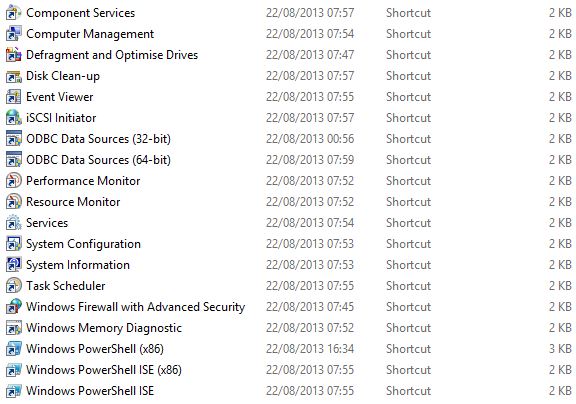
Useful tools: Defragment and Optimise Drives and Disk Clean-up
The tools which the simplest and most effective to use are the Defragment and Optimise Drives and Disk Clean-up. Defragment and Optimise Drives is basically Windows built-in defragmenter and the current one I am using because Auslogics Disk Defrag now bundles additional unwanted software on your PC if you do choose Express Install, and Defraggler is very time-consuming when defragging – which can take up to 2 hours in my experience. Disk Clean-up is a really good tool, it is a relatively simple to use and does not over-complicate the removing of cookies (internet history) and recycle bin files – these are among the list of files which can be removed by the tool.
Troubleshooting 101.



Submit a Comment