Changing Default Applications on Windows
Have you ever encountered the common Windows issue of your applications always opening with a different application than the one you want? Well there is a solution to this common issue. In this article I will explain how to change your default applications to your desired programs.
So, How do I Change some of my Default Applications on Windows?
Step 1: Click on the Start Menu
Step 2: Access Control Panel/Settings, and Search for Default Programs in the search bar (the magnifying icon)
Step 3: Click on Default Programs
Step 4: Click on “Set your Default Programs”
I am in the “Set your Default Programs” Section, what should I do now?
For this section of the article, I will be using an example related to HyperText Markup Language (HTML) files.
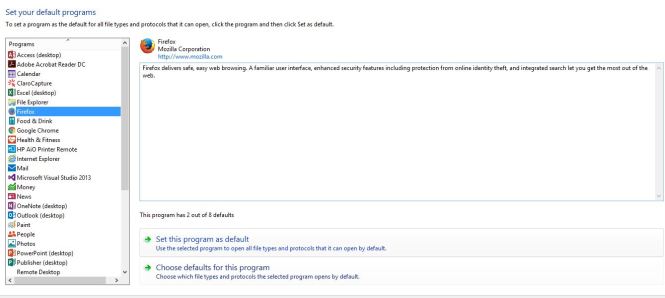
Step 1: Click on the application for which you like change its properties.

Step 2: Click on this option to access the details for the selected program.
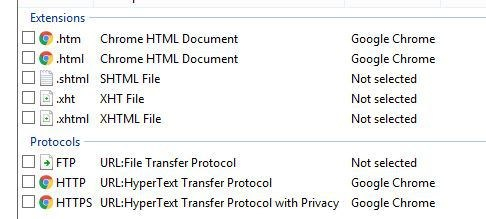
Step 3: To assign a new default to Mozilla Firefox, click on the checkbox next to the extension to make it default for that file type. Then click Save in the bottom corner.
Please note to change the default application, you have to go to the program you would like to change it to, then you will be able to assign and modify which file extensions that the specific program can open.
Any questions or queries? Please post it in the comments section.
Troubleshooting 101.
-
This was really useful thanks !!!


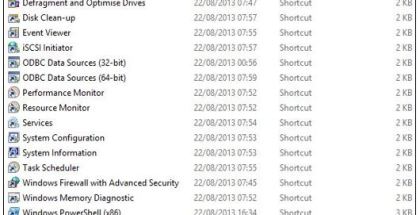

Comments