Troubleshooting Tools on Windows
There are several troubleshooting tools available on the Internet which are free and available to download. However, as a Windows 7, 8.1 and 10 user there are troubleshooting tools available to use with no downloads required.
Where can I Find These Tools?
In my previous blog post, I discussed the Action Center and what is included in the utility. If you follow the instructions in this post, then you will be able to find the Troubleshooting tools link within Action Center and navigate to the specific troubleshooting solution which is most relevant to you.

The Troubleshooting tools link is shown above in Action Center
What Type of Troubleshooting can be Performed:
Once you have accessed the Troubleshooting section of Action Center, then you can see the different options available to you – in order to find and locate the correct troubleshooter. From my perspective, I feel that the best way to find the troubleshooter you are looking for is through the View All button – as additional information is provided. There are two ways of finding the specific one that best suits your needs:
Option 1: Category View

All the troubleshooting options are shown under their category
Option 2: List View

The List View is where the options are shown with additional information
Once you have clicked on the troubleshooter most relevant for your needs, then follow the instructions through the troubleshooting process.
I hope you have found this article helpful. Have any questions or queries? Post them in the comments section.
Troubleshooting101.


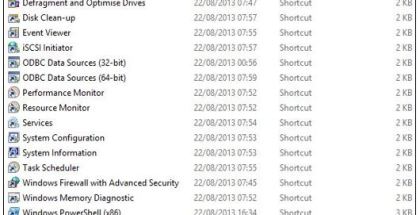
Submit a Comment